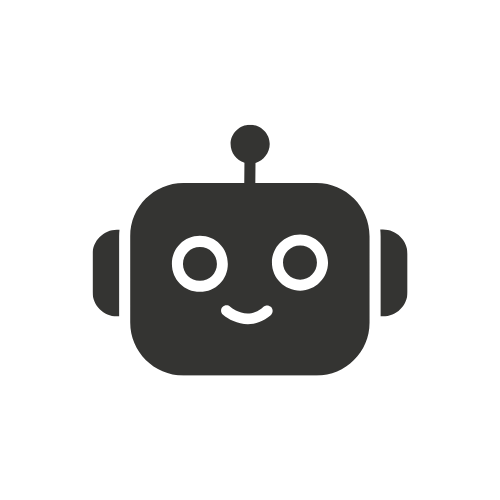How to Use the BoneView SD Card Reader for Android?
Table of Contents
Looking for a straightforward guide on how to use the BoneView SD card reader for Android? This device provides a seamless way to view, transfer, and manage files stored on SD cards through your Android smartphone or tablet. We’ll cover everything you need to know about connecting, installing, file transfers and features to get the most out of this handy gadget and app combo.

Are you an Android user who needs an easy way to view and manage files stored on SD cards? If so, the BoneView SD card reader is the perfect solution to seamlessly integrate external storage into your mobile workflow. This handy USB-connected device and its dedicated app make it simple to access media, documents, photos and more from standard SD and microSD cards on your phone or tablet.
In this straightforward guide, we’ll cover everything you need to know to get started using the BoneView reader for efficient file management on the go.
Introduction
The BoneView SD card reader is a lightweight and portable USB accessory designed specifically for Android devices. It allows you to quickly and easily view, transfer and organize files stored on SD cards up to 2TB in capacity.
The reader connects to your device’s USB port and works in conjunction with the free BoneView File Manager app available on the Google Play Store. Together, they provide a seamless way to access and manage external SD card content right from your Android phone or tablet.
Some key benefits of using this file management solution include:
- Fast transfer speeds with USB 3.0 support
- Intuitive app interface makes file actions simple
- Easily copy, move, delete, share, search files
- Organize content stored on SD cards
- View documents, photos, videos, music
- Seamlessly integrate portable storage
Keep reading to learn how easy it is to set up and start benefiting from the BoneView reader’s capabilities for optimized external SD card usage with your Android. The BoneView SD card reader makes it easy to access files from external storage on your Android device. For outdoor enthusiasts, this guide explains how to view trail camera photos on an Android phone: How to View Trail Camera Photos on Android Phone.
Steps to Use the BoneView SD Card Reader
Using the BoneView SD card reader only takes a few quick steps to get up and running. We’ll outline the basic installation process below.

Connecting the Reader
To get started, first locate the USB port on your Android device. This will often be along the bottom or side edge of phones and tablets. Once located, take the included USB cable and connect one end to the reader and the other into your device’s USB port.
In most cases, your Android will automatically recognize the reader without any additional setup required. However, you may need to enable USB storage access from your notifications or device settings if prompted. Simply follow any alerts to confirm permission, allowing you to access content on the SD card with the reader connected.
Installing the BoneView App
- Next, you’ll need to download the BoneView File Manager app for free from the Google Play store. This will allow full interaction with the BoneView reader.
- Open the Play Store app, search for “BoneView File Manager” and tap install. Only a few permissions are required and the download will be quick.
- Once installed, open the app and it will automatically detect when an SD card is loaded into your connected BoneView reader.
Transferring Files
Now you’re ready to start transferring files between your Android device’s internal storage and the external SD card.
Within the BoneView app, you’ll see options to browse files and folders sorted by category like photos, downloads, documents and more. You can also search for specific files.
To transfer a file from the SD card to internal device storage, browse to find the file. Long press it to select, then choose the option to copy or move it to the desired folder on your Android.
The process is the same in reverse to transfer from internal storage out to the external SD card loaded in your reader. Just browse to the file, long press, copy/move to SD card.
The BoneView app makes file transfer seamless in both directions.
Managing Files
Beyond basic transferring, the BoneView app also provides a full suite of file management features.
You can:
- Access all SD card content like photos, videos, music and documents
- Search for files and folders using the search bar
- Share files through email, social media, messaging and more
- Use sort options like name, size, date modified and more
- Easily organize your SD card storage with file/folder creating, renaming and moving
- View certain file types like images and videos directly in the app
Taken together, these management features allow complete control over external storage devices connected via the BoneView reader. You can keep your SD card content neatly organized through the intuitive app interface.
Key Features
Now that you’re familiar with the basic setup and usage process, let’s take a closer look at some of the standout features that make the BoneView USB SD card reader a great choice for Android mobile device users:
- Read/Write Access – The reader provides full read and write access for seamless file management between external and internal storage.
- Wide Compatibility – It works with all common SD and microSD cards up to 2TB and supports Android smartphones and tablets.
- USB 3.0 Support – With USB 3.0, the BoneView reader offers ultra fast transfer speeds when moving files on or off the SD card. This minimizes waiting when transferring lots of photos or large video files.
- Intuitive App – The free BoneView File Manager app enables simple dragging and dropping between storage locations. The clean interface makes file actions fast.
- Portable Design – Its lightweight, compact shape with a hole for keychains makes it ideal for use on-the-go. You can carry it anywhere for easy access to your SD card files from any Android.
- File Previews – Built-in support for previewing common file types like photos, videos and documents directly through the app.
- Advanced File Tools – Options for searching, sharing, organizing, sorting and managing files and folders on the SD card.
As you can see, the BoneView reader combines hardware connectivity with feature-packed software for a complete external SD card storage solution on Android.
Alternative File Management Apps
While the BoneView app delivers the best dedicated companion experience, there are a few other quality apps that provide additional file management features for Android users:
- Astro File Manager is a popular file manager that includes SD card support along with extra capabilities like cloud storage access, zip extraction, app installs/backups and music organization. However, Astro contains ads and lacks refinement compared to BoneView’s purpose-built reader software.
- X-plore is one of the most full-featured file manager replacements on Android. It offers a dual-pane interface, document/media viewers, archive tools and access to system files. Advanced users may appreciate X-plore but it lacks optimizations for external SD cards.
- Solid Explorer stands out for its slick design paired with theming options, archive support and a robust set of file formatting/editing tools for power users. However, its SD card functionality is limited and it has a relatively high cost. If you’re interested in customizing your Android, this guide has tips for using iPhone fonts: How to Use iPhone Fonts on Android.
While apps like these provide added functionality, the streamlined BoneView Manager app delivers the best experience tailored specifically for the external SD card reader. But experienced users may find integrating a secondary file management utility useful in certain workflows.
Conclusion
In conclusion, the BoneView SD card reader makes it easy to supercharge your Android’s storage capabilities with external SD/microSD cards. Its plug-and-play connectivity, fast USB 3.0 transfers, dedicated app and portable form factor provide a seamless way to access, manage and expand upon removable storage on the go.
If you’re an Android owner who needs simple and effective file management between internal and external storage, the BoneView combination of hardware reader and software app offers the ideal solution.
To recap, you can enjoy:
- Quick access to SD card content anytime via USB
- Fast transfers and lag-free previews
- Intuitive tools for browsing, organizing and sharing
- Read/write access with support for cards up to 2TB
- A polished interface that makes external storage integration effortless
So give your Android a major portable storage boost by picking up the BoneView SD card reader today! With this handy gadget and its specialized app, you’ll gain access to all your SD card files in one place for easy on-the-go management.