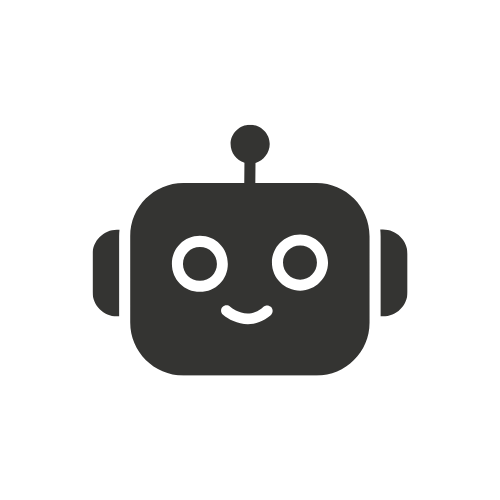How to Use iPhone Fonts on Android?
Table of Contents
If you want to know how to use iPhone fonts on Android device, this brief guide can help. We’ll explain the simple process of finding, downloading, and installing iOS fonts on your Android phone or tablet step-by-step. With just a few quick steps, you’ll learn how to use the actual iPhone fonts on your Android device seamlessly. This will allow you to customize your Android screen with the same sleek and stylish font options that Apple uses. By following this quick how-to guide, you’ll be able to access and use iPhone fonts on your Android device in just minutes. Your Android will look like an iPhone when it comes to typography.

Get the sleek, stylish look of iOS fonts on your Android device. It’s easier than you think! This guide will walk you through everything you need to know to install and use Apple’s fonts across your Android OS.
Android’s default fonts can seem boring compared to iOS’s stylish San Francisco and New York options. Thankfully, with the right apps and techniques, you can import Apple’s fonts to your Android device for a more cohesive experience. This not only changes the look of your interface but also makes text easier to read.
The process does require root access on older Android versions. However, newer devices running Android 10 and above allow system-wide font changes without needing root. We’ll cover both methods in this guide.
Why Use iPhone Fonts on Android
Here are some of the benefits of using Apple fonts on your Android phone or tablet:
- More stylish, modern look compared to Android defaults
- Improved readability for long blocks of text
- Consistent appearance across iOS and Android devices
- Greater customization options for your interface
Step-by-Step Guide
Follow these steps to start enjoying iOS fonts on your Android device:
- Install Necessary Apps
- First, install any required apps – this will vary depending on your Android version and root status:
- Android 10+: No extra apps needed
- Rooted devices: Install iFont app
- Unrooted devices: Install AnyFont app
- These provide access to iOS font files and allow system-wide changes.
iOS Font Download for Android
Next, get the actual iOS font files. Good options include:
- San Francisco– Default iOS 15 font
- New York – Stylish iOS 14 font
- Helvetica Neue– Classic iOS font
Make sure to download TTF files for best compatibility.
Apply Fonts
Now apply your downloaded iOS fonts:
- Android 10+: Go into Settings > Display > Font to change system font
- Rooted devices: Open iFont app, select font, choose “Apply”
- Unrooted devices: Open Font Fix app, select font, choose “Apply”
- And you’re done! The font will change across the entire system interface.
Also, you can follow this video:
Key Features
Installing iPhone fonts on Android offers these key features:
System-Wide Changes
- Font changes apply globally across the entire Android OS, including Samsung/LG skins. This means consistent iPhone-style fonts in your apps, menus, messaging, browser, etc.
Simple Installation
- The process takes just a few taps once you have the necessary font files and apps installed. No need to manually change fonts within individual apps.
iOS + Android Harmony
- Matching fonts on your iPhone and Android devices makes switching between them feel more seamless. It also helps iOS visuals and branding feel less out of place.
Improved Readability
- Studies show fonts like San Francisco improve reading comprehension and speed compared to commonly used Android defaults.
Stylish Aesthetic
- Apple’s fonts bring a cleaner, more contemporary look compared to Android defaults. This aesthetic change helps modernize your device’s entire interface.
Related Apps
Along with AnyFont and iFont, other helpful apps include:
Wings Fonts
- Huge library of fonts including iOS options. Intuitive manager and preview tools.
Fontster
- Customizable font manager supporting TTF/OTF files. Easy browsing and bulk imports.
Font Fix
- Cleans up compatibility issues with installed fonts. Useful when experiencing glitches/errors.
FlipFont
- Specializes in swapping out default Samsung system fonts. Lots of iOS font options.
So give your Android device an Apple-inspired makeover with custom iOS fonts! Installing options like San Francisco can be done in just minutes depending on your OS version and root status.
Explore our latest insights and updates on our blog.