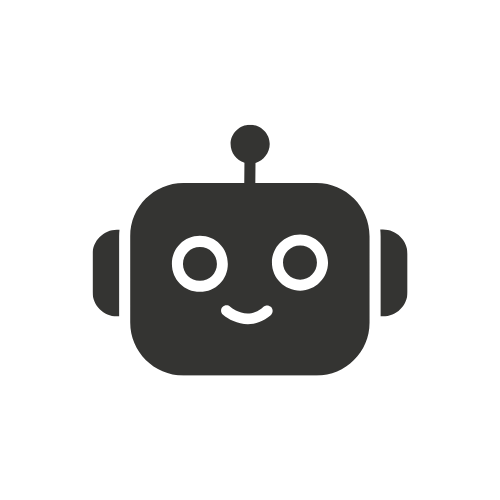Table of Contents
How to Type Katakana on Android: A Helpful Guide

Learning to type in Japanese can be intimidating for new learners. However, Android devices provide a straightforward way to access the katakana script through custom keyboards. This guide will walk through simple steps for enabling and using katakana typing on an Android phone or tablet. Read on to learn techniques for unlocking “how to type katakana on android” with just a little device configuration. Soon you’ll be able to practice katakana anytime and anywhere.
Typing in Japanese can be a challenge, especially for those new to the language. However, Android devices offer users an easy way to access the katakana script. Katakana represents foreign words and sounds, making it essential for communicating modern concepts. Learning techniques to enable katakana typing on an Android opens doors for practice anywhere.
This guide will overview simple methods for activating and using katakana keyboards on Android. We’ll explore system settings, custom keyboards, switching between modes, and more. You’ll also learn benefits of katakana typing fluency, plus recommended related apps. Follow these steps and typing katakana on Android will become second nature. Check out our post on how to view trail camera photos on an Android phone for tips on enhancing your smartphone’s functionality, including language input methods like typing Katakana.
You may also want to learn about How to setup StbEmu on Android phone.
Activating Katakana Capabilities
Android devices contain built-in support for Japanese text input. Accessing the katakana script requires adjusting device settings and installing capable keyboards. The process takes just a few steps.
Enabling Japanese Language Pack
The first step is locating the system language settings. On most Android devices this can be found under System > Languages & Input > Languages. Here you can add the Japanese language pack, enabling the phone to support Japanese text.
With the language pack activated, your device now has access to the katakana script. Next we’ll look at adding keyboard options optimized for Japanese typing.
Installing Custom Keyboards
The default keyboard on your Android will work for typing katakana. However, installing a dedicated Japanese keyboard app enhances the experience. These keyboards provide extra features tailored to typing Japanese.
Searching the Google Play app store reveals many solid options for Japanese keyboard apps. Look for ones with highly rated reviews and a large number of downloads. Some top choices include Google Japanese Input, Microsoft IME, and SwiftKey for Japanese.
After selecting a keyboard app, download and install it on your device. Follow the installation prompts and grant the app any requested permissions. Once finished, the Japanese keyboard will be ready for use.
Selecting the Desired Keyboard
With your chosen keyboard app installed, you now need to activate it. Open your device’s Settings > System > Languages & Input > Virtual Keyboard. Here you will see a list of installed keyboard apps.
Tap to select the Japanese keyboard you wish to enable. A check mark will appear indicating it is activated. You can switch between keyboards using the icon on your typing screen.
Try opening a note app and tapping the keyboard icon. Your installed Japanese keyboard should appear in the list. Select it to switch your text input.
Toggle Typing Modes with Globe Key
Your Japanese keyboard will likely have multiple typing modes. These allow you to enter hiragana, katakana, roman alphabet, and sometimes kanji characters.
A globe key is usually available to toggle between modes. The icon for the current mode will be displayed on the keyboard. When katakana mode is active, you’ll see katakana characters on the keys.
Now that your keyboard is setup for katakana input, let’s look at tips for entering text.
Typing in Katakana
With your Japanese keyboard enabled, typing katakana works just like entering normal text. Here are some quick tips:
- Use the katakana mode on your Japanese keyboard for entering characters.
- Typing letters will produce the corresponding katakana character.
- Mistakes can easily be corrected using backspace.
- Many keyboards offer predictive text that suggests katakana conversions.
Start slow and be patient with yourself as you practice. Entering katakana will become quicker and more accurate over time. Maintaining proper posture and hand positioning will also help.
Benefits of Katakana Typing
Learning to type katakana fluently provides many benefits:
- Integrated Japanese typing simplifies initial learning. No need for separate apps to start.
- Customizable keyboards allow expanded capabilities. Find options suited to your preferences.
- Access to more symbols aids vocabulary building. Construct new words for concepts.
- Seeing characters improves recognition and recall. Builds familiarity through regular practice.
- Portability enables practice anytime, anywhere. Use spare moments during commutes or travels.
- Switching between hiragana, katakana, and alphabets promotes flexibility. Adapt to communication needs.
Overall, typing fluency in katakana will bolster your Japanese skills. It facilitates communication and retention of the language.
Recommended Related Apps
Beyond keyboards, other apps can assist with mastering katakana:
- Google Japanese Input – Top keyboard for integrated and robust katakana typing. Wide device compatibility.
- Microsoft IME – Seamless Japanese keyboard from Microsoft. Synchronizes across Windows devices.
- SwiftKey – Predictive typing keyboard. Uses AI to improve conversions over time. Backs up to the cloud.
- Kana Pro – Engaging app for testing katakana proficiency. Entertaining quizzes reinforce retention.
- AnkiMobile – Flashcard study app that syncs with popular Anki decks. Review Japanese vocab on-the-go.
These supplemental apps nicely complement katakana typing practice. Find options aligned with your learning style.
Conclusion
Typing katakana on Android devices is readily achievable. The process involves adjusting language settings, installing capable keyboards, and toggling typing modes. Consistency and practice will build speed and accuracy.
Related apps also help retention and mastery. With guided exploration, Android users can unlock powerful Japanese language capabilities. Use these tips to start typing katakana seamlessly. Your communication abilities will grow with continued practice.