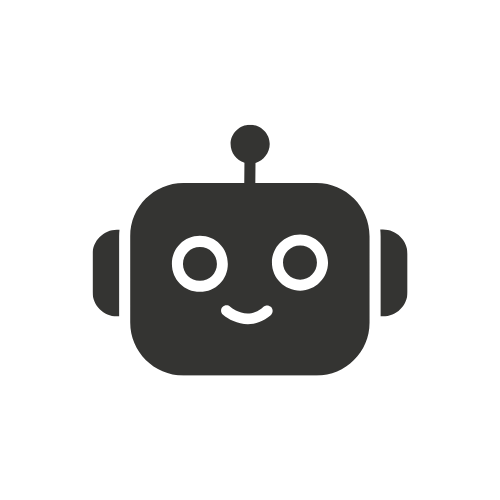(How to Check Zabbix Agent Status in Linux) Zabbix is an effective tool aimed at monitoring system and network parameters as well as applications used in information technologies. Zabbix utilizes agents, which are Noble’s installed from servers, to collect data such as CPU utilization, memory utilization, disc utilization, and others from where they are installed and send data to the Zabbix server for further processing. If you work in a Linux environment and use Zabbix, then it is useful to know how to check whether the Zabbix agent’s status is correct or not. In this article, I will demonstrate a simple way to confirm whether a Zabbix agent is running in Linux.
Prerequisites
You can connect to the Linux server which is the Zabbix agent configured through SSH. You may be logged in as root or with sudo access to a machine. Zabbix agent has already been installed and set up on your operating system. If Zabbix is not yet installed,
you can install it using the following commands:

Step 1: Log In to Your Linux Server
Before that, you need to get to your Linux server: open an SSH connection to the server or get physically to the server and get to the console. Open your terminal and enter:

Replace username with your username and server ip with the IP address of your server.
Step 2: How to: Check the Zabbix Agent Status Using Systemctl
Guess that the simplest way to determine the state of the Zabbix agent in most of the contemporary incarnations of the Linux distribution, such as Ubuntu, Debian, CentOS, and Red Hat, is by using systemctl. This command will display if the service is running, not running, or, in fact, if it is a failed service.
Run the following command:

Analyzing the Output
You should see an output similar to the following:

In this output:
- Active: active (running) means that the Zabbix agent is working properly.
- If you see inactive or failed Zabbix agent is not running, you may have to look at the problem. Get Started With Zabbix By Discovering These Frequently Used Commands to Control the Zabbix Agent.
Common Commands to Control the Zabbix Agent
Start the Zabbix Agent:

Stop the Zabbix Agent:

Restart the Zabbix Agent:

Enable the Zabbix Agent to Start on Boot:

Step 3: Check the Status Using Service Command (Older Systems)
If your system does not support systemctl (e.g., older versions of Ubuntu or CentOS), you can use the service command:

This command provides a similar output, indicating whether the Zabbix agent is running.
Step 4: Verify Zabbix Agent Status Using the Process ID (PID)
There is another way to check the Zabbix agent’s active state, and it is checking the process ID number. Use the ps command to list all processes related to Zabbix:

Interpreting the Output
The command should show a list of processes that belong to the Zabbix system. Look for lines containing zabbix_agentd: If you see these lines, the Zabbix agent service is started: If there is nothing then probably the Zabbix agent was not started at all.

If you see these lines, the Zabbix agent service is started: If there is nothing then probably the Zabbix agent was not started at all.
Step 5: Check the Zabbix Agent Logs
If the agent is not running, or if you face some or the other issue then you need to refer to Zabbix agent logs. From the log files you can get ideas as to why the agent is not working in the way that it should. By default, the log files are located in:

Use the tail command to view the latest log entries:

Look for any warnings, errors, or other messages that indicate issues.
Step 6: Troubleshooting Common Issues
- Here are a few common problems and their solutions:
- Zabbix Agent Fails to Start: The first recommendation is to make sure that the path to the configuration file is correct (in this case it is /etc/zabbix/zabbix_agentd.conf). Make sure that the server address and the other parameters are set correctly.
- Firewall or SELinux Blocking the Agent: Ensure that your firewall settings allow traffic on the Zabbix port (default: 10050). For more information on SELinux, ensure that you set the right SELinux policies that allow the Zabbix agent interaction.
- Check for Missing Dependencies: Run the following to identify any missing dependencies:

Step 7: Test Zabbix Agent Communication with the Server
You can manually test if the Zabbix agent can communicate with the server using the zabbix_get command:

Replace <agent_ip> with the IP address of your Zabbix agent, if you are using this template for a remote server template. If the command returns the agent version then the communication is fine.
Conclusion
To ensure that the monitoring environment is stable, Zabbix includes a selection where the status of the Zabbix agent should be checked. It is these steps that allow you to find out whether Zabbix agents are working, what went wrong if there are problems, and whether your monitoring data is up to par. When the problems persist, your best first steps for diagnosing them are to refer to the agent logs or check the configuration file.