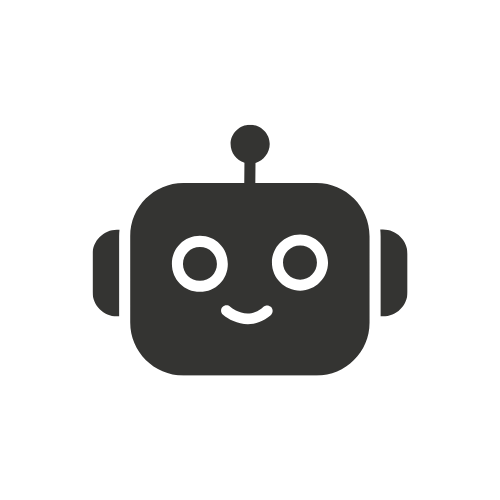If you ever wanted a way to install and use Android apps on your Linux desktop directly,How to Install Waydroid on Linux Mint Waydroid is the tool for you. Waydroid is an Android emulator called ‘Wayland Android’; it is a container-based solution that lets the user run an entire Android system on a Linux host. It is very useful for those who would like to use any Android application or a game, as one does not have to use an emulator. As you would expect, this guide will help you to install Waydroid on Linux Mint.
Prerequisites
Before we begin, ensure your Linux Mint system meets the following requirements:
Linux Mint Version: Linux Mint 20. x; Ulyana, Ulyssa, Uma, Una, or any other that is out of the above list but newer.
Kernel Version: 5. kernel 10 or newer (for check type in terminal Windows-name -r).
Wayland Support: As you would expect, since Waydroid, where the project is aimed at, is Wayland, it would be most advantageous to just check whether it’s supported in your case.
Linux Mint by default employs Xorg, but there is an option to work with Wayland sessions.
Step 1: Update Your System
The first thing you have to do is make certain that Linux Mint is up to date. Open a terminal and type the following commands:

These commands will update the list of available packages together with the different packages that are installed and obtain the latest version for each of them.
Step 2: Add the Waydroid Repository
Since Waydroid is not pre-installed in Linux Mint, you will have to append the official Waydroid repository. To do this, run:

This installs the Waydroid repository on your system and updates your package list with Waydroid.
Step 3: Install Waydroid
Now, you can install Waydroid using the following command:

It will install the Waydroid and all the packages that are needed for it to be run on a system using this command.
Step 4: Initialize Waydroid
However, to start using Waydroid, additional initialisation is required after installation is set up. Run the following command in the terminal:

This command, among others, downloads the specified Android image and prepares the container. To complete the initialisation, you may have to wait for a few minutes, or perhaps depending on your internet connection.
Step 5: Start the Waydroid Service
The basic usage guide of Waydroid requires that you first begin the service of the Waydroid. Enter the following command:

You may also want to enable the service to start automatically on boot:

Step 6: Launch Waydroid
Now that the Waydroid service is running, you can launch Waydroid using the following command:

That said, you can also invoke Waydroid using the GUI launcher available in your environment, Linux Mint.
Step 7: Troubleshooting Common Issues
If you encounter any issues, here are a few common troubleshooting steps:
Check Waydroid Logs: For diagnosis, access the Wayne Lancet Waydroid logs with:

Reinstall or Repair Waydroid: If something is not quite right, try reinstalling Waydroid:

Kernel Compatibility: Check if your kernel version is favorable for Waydroid. You can update your kernel through Linux Mint Update Manager, or you may as well download another compatible kernel.
Conclusion
Waydroid is an excellent real-time computation method that enables users to run Android applications in their Linux Mint desktop environments. In this guide, you should have a working installation of Waydroid, which gives you Android on your Linux desktop. If you are a developer testing Android apps or a user who wants to use Android games fluently in Linux, Waydroid is the best solution for it.
With Waydroid up and running, you are now free to dive into the ocean of Android applications and games while remaining in Linux Mint.