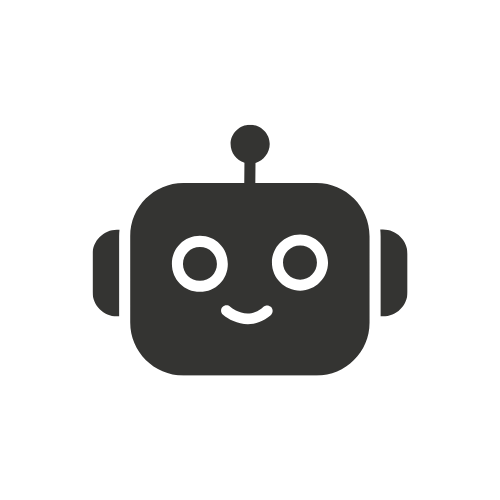how to copy a directory in Linux
(How to Copy a Directory in Linux) Every Linux user who is also a system administrator or developer requires knowledge of directory copying as a basic operation. A smooth data transfer process requires knowledge of efficient directory copying methods as part of your Linux management workflow. This text will analyze different options available for directory copying in Linux through command-line tools and graphical user interfaces.
Understanding the Basic Copy Command (cp)
The most common command used for copying files and directories in Linux is the cp (copy) command. However, when copying a directory, you must use the -r (recursive) option to ensure that all subdirectories and files are included.
Basic Syntax of cp

-r(or--recursive): This ensures that all contents, including subdirectories, are copied.source_directory: The directory you want to copy.destination_directory: The location where the directory will be copied.
Example Usage

This copies the documents directory and its contents into the backup directory.
Preserving File Attributes
To preserve file attributes such as timestamps, permissions, and symbolic links, use the -a (archive) option:

Example:

This ensures that the copied directory retains its original properties.
Using rsync for Efficient Copying
The rsync command is a powerful tool for copying directories, especially when dealing with large amounts of data. It is more efficient than cp because it only copies new or modified files, reducing redundancy.
Basic Syntax of rsync

-a(archive mode): Preserves file attributes.-v(verbose mode): Displays the progress of the copying process.
Example Usage

This copies the documents directory into the backup directory while preserving file attributes.
Copying Directories Over SSH
You can use rsync to copy directories between remote servers using SSH:

This securely copies the documents directory to a remote server.
Using tar for Archiving and Copying
The tar command is useful when you need to copy a directory as a compressed archive. This method is especially beneficial when transferring directories over a network.
Creating a Tar Archive

-c: Creates a new archive.-v: Displays the process.-f: Specifies the archive filename.
Extracting a Tar Archive

-x: Extracts the archive.-C: Specifies the destination directory.
Copying the Archive
Once the tar file is created, you can copy it using cp or transfer it using scp:

This method is efficient for transferring large directories over a network.
Using scp for Remote Directory Copying
The scp (Secure Copy Protocol) command allows you to copy directories between local and remote machines securely.
Copying a Local Directory to a Remote Server

-r: Copies directories recursively.
Copying a Directory from a Remote Server to Local


This is useful for backing up remote files to a local machine.
Using rsync vs scp – Which One to Choose?
While both rsync and scp can copy directories over a network, rsync is often preferred due to its efficiency in handling large amounts of data and only transferring changed files. scp is simpler but may be slower for large directories.
Using cpio for Advanced Copying
- The
cpiocommand is another tool used for copying directories. It is particularly useful when handling special file types.
Copying a Directory with cpio

-p: Copy-pass mode.-d: Creates directories as needed.-m: Preserves file modification times.
Graphical Methods for Copying Directories
If you prefer using a graphical interface, most Linux distributions provide file managers such as Nautilus (GNOME), Dolphin (KDE), or Thunar (XFCE), where you can copy directories using drag-and-drop or right-click options.
Additional Methods
Using dd for Disk-Level Copying
- The
ddcommand can be used to copy entire directories or partitions at a low level.

This is useful for creating exact byte-level copies.
Using mc (Midnight Commander)
mcis a command-line file manager that provides an interactive interface for copying directories.

Navigate to the source directory, select it, and use the F5 key to copy.
Using bbcp for High-Speed Copying
bbcpis an advanced tool designed for high-speed data transfers, useful for large-scale directory copying.

This method is particularly effective for high-performance computing environments.
Conclusion
The ability to copy directories in Linux requires multiple available tools for accomplishing this task. Users can accomplish simple copying tasks with cp yet rsync performs best when copying large volumes. For network-based directory transfer the tar and scp commands become essential. Selection of the appropriate method depends on the requirements you need to fulfill.
Linux users who master these management techniques can handle files and directories efficiently both in local environments and remote server systems.